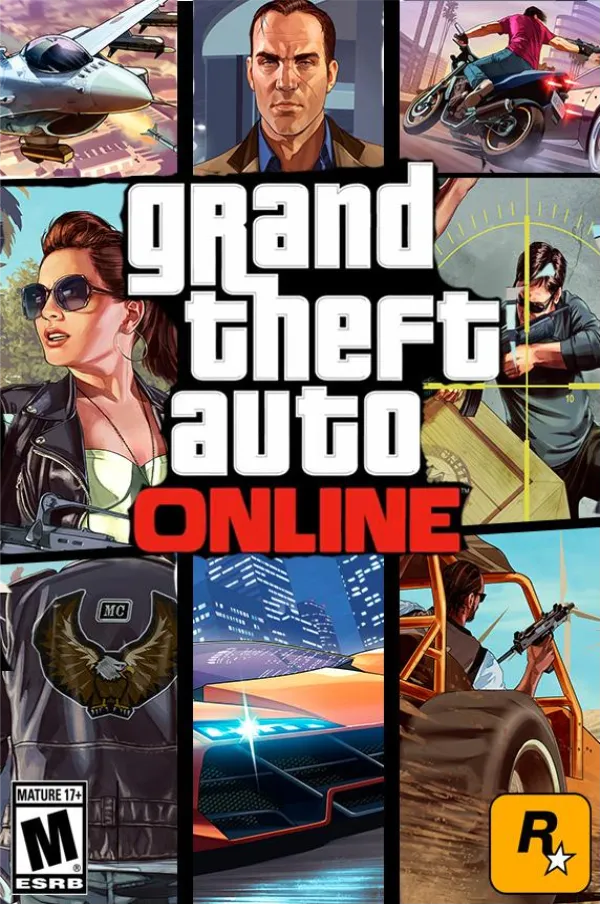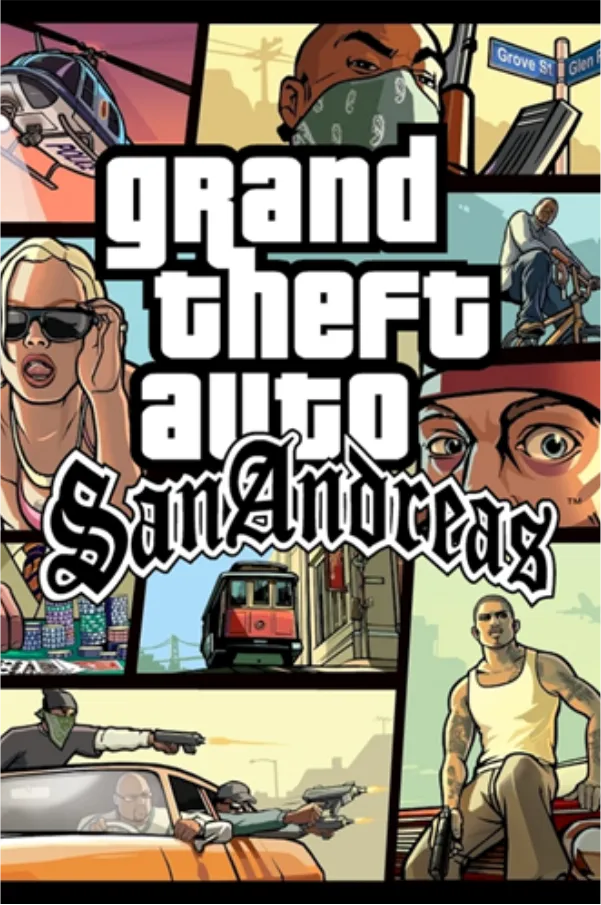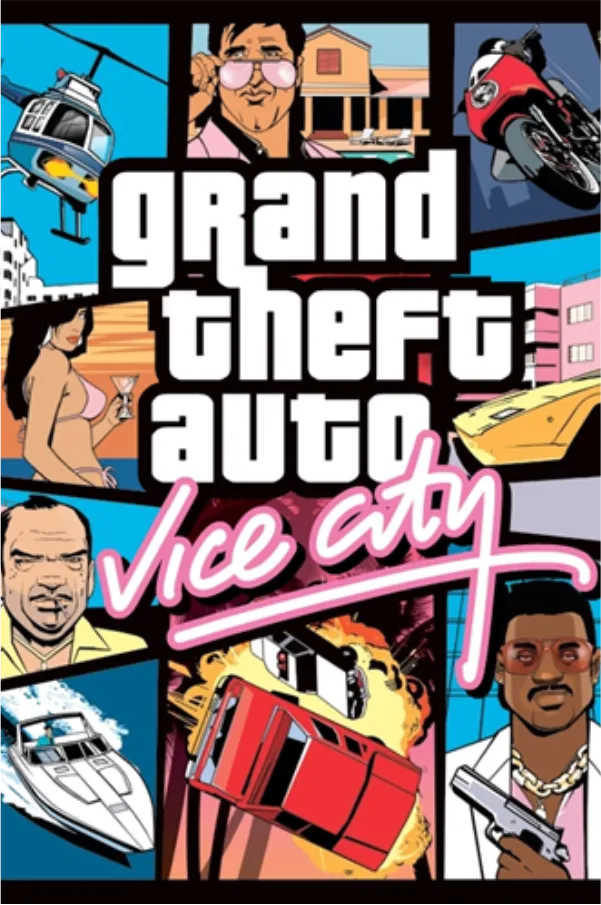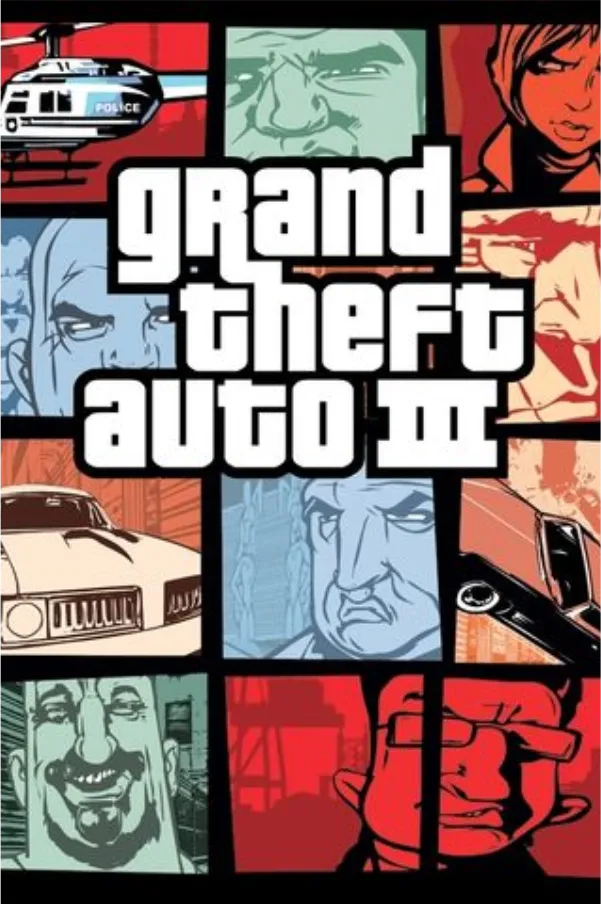Jeux
Achetez en toute sécurité Grand Theft Auto Franchise objets de jeu à prix réduit
La place de marché Gameflip propose une large sélection de Grand Theft Auto Franchise objets de jeu {special_items} à prix réduit directement auprès d'autres joueurs.
Recherchez ou parcourez simplement Grand Theft Auto Franchise objets de jeu en utilisant notre site Web ou notre application mobile gratuite. Notre marché propose une large sélection auprès de nombreux vendeurs. Vous pouvez choisir le mode de livraison et le délai proposé par le vendeur. Avoir des questions? Demandez simplement au vendeur des informations supplémentaires qui pourraient vous aider à effectuer un achat plus éclairé.
Grâce à la promesse de garantie Gameflip, vous pouvez acheter Grand Theft Auto Franchise objets de jeu en toute confiance ou remboursé. Vous avez encore d'autres questions ? Check out our help guide for buying in-game items.
Quels objets de jeu pouvez-vous acheter pour les jeux GTA sur Gameflip ?
Gameflip est la place de marché idéale pour acheter des objets de jeu de toute la franchise Grand Theft Auto. Que vous recherchiez de l'argent GTA Online, des véhicules rares ou des comptes moddés, nous avons ce qu'il vous faut. Les catégories populaires pour chaque titre majeur de GTA incluent :
Titres de la {plateforme}
Achetez des articles Gta game items à prix réduit maintenant
Comment fonctionne l'achat d'objets dans le jeu GTA sur Gameflip
1. Parcourez notre large sélection de produits GTA pour votre jeu ou utilisez la barre de recherche
2. Cliquez sur une annonce pour voir les détails, les photos et les évaluations du vendeur
3. Ajoutez l'article à votre panier et passez à la commande sécurisée
4. Terminez votre paiement et recevez vos articles, généralement en quelques minutes via la livraison dans le jeu ou le transfert de compte
Avec Gameflip, il n'a jamais été aussi simple d'agrandir votre collection GTA ou de gagner de l'argent grâce à vos objets supplémentaires dans le jeu. Commencez à acheter et à vendre dès aujourd'hui pour obtenir les meilleures offres sur les produits GTA de la série légendaire ! N'hésitez pas à nous contacter si vous avez des questions - nous sommes là pour vous aider à tirer le meilleur parti de votre expérience de jeu GTA.
Comment ça fonctionne
1. Trouve le
Recherchez ou parcourez Gta game items game-items parmi notre large sélection. Vérifiez quotidiennement les bonnes affaires.
2. Achète-le
Comparez les prix, posez des questions au vendeur et achetez lorsque vous êtes prêt
3. Terminer la transaction
Recevez l'article et terminez la transaction. Vous pouvez également éventuellement évaluer le vendeur.
Les avantages Gameflip pour les acheteurs
Coffre-fort sécurisé
La garantie Gameflip n'entraîne aucun frais supplémentaire pour vous, vous obtiendrez donc l'article tel que décrit ou vous serez remboursé.
Achetez en toute confiance
Vous pouvez comparer les prix, consulter les notes et les avis et même négocier directement avec chaque vendeur pour obtenir la meilleure offre lors de votre achat.
Achetez de n'importe où
Ne manquez pas de bonnes affaires où que vous soyez grâce à notre application iOS et Android. Nous sommes la seule place de marché numérique sur PC ou mobile.
Garantie Gameflip
Obtenez l'article que vous avez payé ou soyez remboursé.
Articles dans cette rubrique
Comment acheter des cartes GTA V Shark ?
1. Access the Store: Whether you're on GTA V PC, GTA V PS4, or GTA V Xbox, start by launching GTA V and navigating to GTA Online. Once in the game, open the pause menu and select the "Store" tab.
2. Choose Your Shark Card: Browse through the available Shark Cards and select the one that suits your needs. Options range from the Red Shark Card ($100,000) to the Megalodon Shark Card ($8,000,000).
3. Complete the Purchase: Follow the on-screen instructions to complete the purchase through your platform’s store (PlayStation Store, Microsoft Store, or Steam). Your in-game cash will be added instantly to your GTA Online account.
Comment vendre des objets du jeu GTA sur Gameflip
2. Click "Sell" and select the GTA game and item type you want to list
3. Enter your product details, photos, price and delivery method
4. Publish your listing and wait for a buyer
5. Deliver the sold items to the buyer and confirm the sale to get paid
Combien de jeux GTA existe-t-il ?
Quels jeux GTA proposent un mode multijoueur en ligne ?
• GTA IV : a introduit des modes multijoueurs, notamment des matchs à mort en équipe et des déplacements libres.
• GTA V : a étendu le concept avec GTA Online, offrant une expérience multijoueur complète avec des braquages, des courses et divers modes de jeu.
• GTA San Andreas : a présenté un mode coopératif à deux joueurs, bien qu'il soit limité par rapport aux offres en ligne ultérieures.
GTA VI devrait poursuivre cette tradition, probablement en s'appuyant sur le succès de GTA Online.
Que puis-je acheter et vendre dans GTA Online ?
1. Véhicules : achetez et personnalisez des véhicules, puis vendez-les à Los Santos Customs pour faire un profit.
2. Propriétés : achetez des appartements, des garages et des entreprises qui génèrent des revenus passifs. Les propriétés peuvent être vendues via les sites Web du jeu.
3. Améliorations d'armes : personnalisez votre arsenal avec des skins et des accessoires, rendant vos armes plus efficaces au combat.
4. Cartes Shark GTA V : achetez des cartes Shark pour augmenter instantanément votre solde d'argent dans le jeu, ce qui vous permet d'acheter des objets haut de gamme sans avoir à grinder.
Comment vérifier votre progression dans GTA V ?
1. Access the Menu: Open the main menu and navigate to the “Stats” tab.
2. Review Your Achievements: Here, you can view your current level, completed missions, and other achievements. Detailed statistics such as kill-death ratios, mission completion rates, and overall progress can also be found in this section.
3. Specific Game Modes: For more detailed stats, visit the specific game mode sections like GTA Online or Story Mode to see your progress in various activities.
Où puis-je trouver des mises à jour et des correctifs pour GTA V ?
1. Activer les mises à jour automatiques : assurez-vous que votre jeu est configuré pour télécharger automatiquement les mises à jour via les paramètres de votre console ou de votre PC.
2. Rechercher manuellement les mises à jour : sur PlayStation et Xbox, vous pouvez rechercher manuellement les mises à jour via le menu des options du jeu. Sur PC, les mises à jour sont généralement gérées via des plateformes comme Steam ou Rockstar Launcher.
3. Restez informé : suivez les canaux officiels de Rockstar, y compris les réseaux sociaux et leur site Web, pour connaître les annonces concernant les nouveaux correctifs, les mises à jour et le contenu à venir.